Tag: WordPress
-
Today I Learned: Update serialized WordPress data with WP CLI
Today I was working through some QA issues related to migrating a WordPress website from one server to another. The main restriction for fixing these issues was to try and do it with as few code changes as possible, and to update the data instead. The issue One of the pages on the site, My…
-
All WordPress pages but the homepage give a 404 error
More and more often I keep seeing posts asking about what’s going on with their site when only the homepage seems to be working. Even developers are sometimes caught off-guard when this happens. This little quick tip should help you out in roughly 99.99999999% of the time. So how would you fix this? Simple. Just…
-
WordPress involvement: 0 to plaid in a month
Disclaimer: This post is a bit humble-braggy. You’ve been warned. People that know me will know that I’m comfortable in my little shell that allows me to do my thing in the background. Like a Roadie (by Tenacious D). Since finding and fixing my first WordPress bug (told you, humble-brag), I’ve been mainly lurking in…
-
Accessible content in WordPress
Accessibility is not just for developers. It is probably much more important when you’re a content manager/webmaster/marketing associate. You’re constantly writing content in WordPress long after a developer is done with the website and so it’s important to know how to make use some of the tips described here while you’re doing it. So how…
-
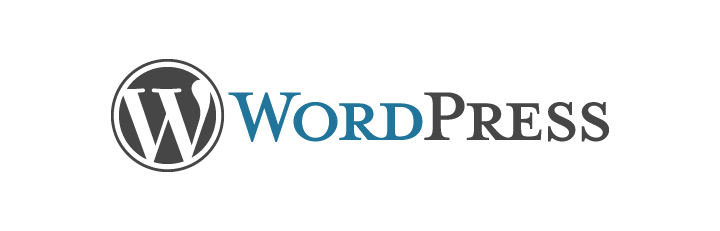
Dealing with White Screens of DOOM in WordPress
We’ve all been there. Happily writing our PHP for some template or another. But then you save your file and refresh the page and…the screen stays completely white. So why does this happen? Most likely you’ve made a syntax error somewhere. Like, say, forgetting a semi-colon or curly bracket. Another reason is that you’ve reached…
-
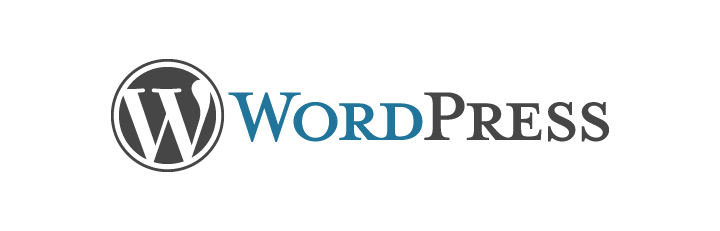
My first contribution to WordPress
Lately I’ve been trying to get more active in the community of Orlando developers. Specifically for WordPress, since that’s what we’re using the most at Highforge. I’ve been attending WordPress meetups and felt it was time to start putting my coding skills to good use on the software we use and love. WordPress has various…
-
Cheffism Episode IV: A new look
While having nothing to do seems nice, and it was the first month or two, watching TV all day gets boring very quickly. Especially with HBO showing The Green Lantern multiple times a day and week. So things had to be done, not only to entertain me but also to hone my skills further and keep…